Portworx Documentation has moved to https://docs.portworx.com
For Portworx Backup version 2.5 and later, refer to the documentation at https://docs.portworx.com/portworx-backup-on-prem/.
Add Azure cloud account to Portworx Backup
Perform the following steps to add an Azure cloud account to Portworx Backup:
From the home page, select Settings > Cloud Settings to open the cloud settings page.
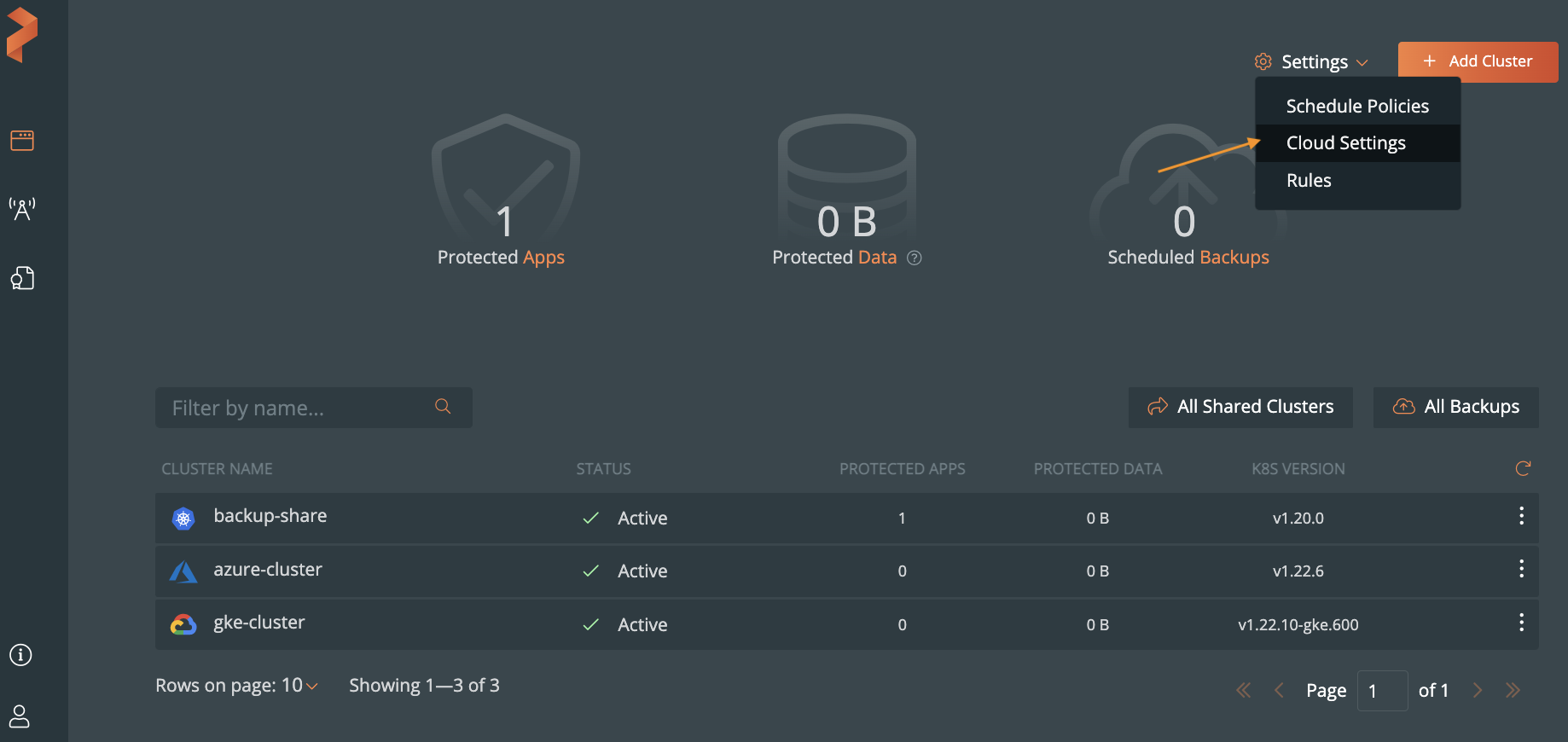
Select Add.
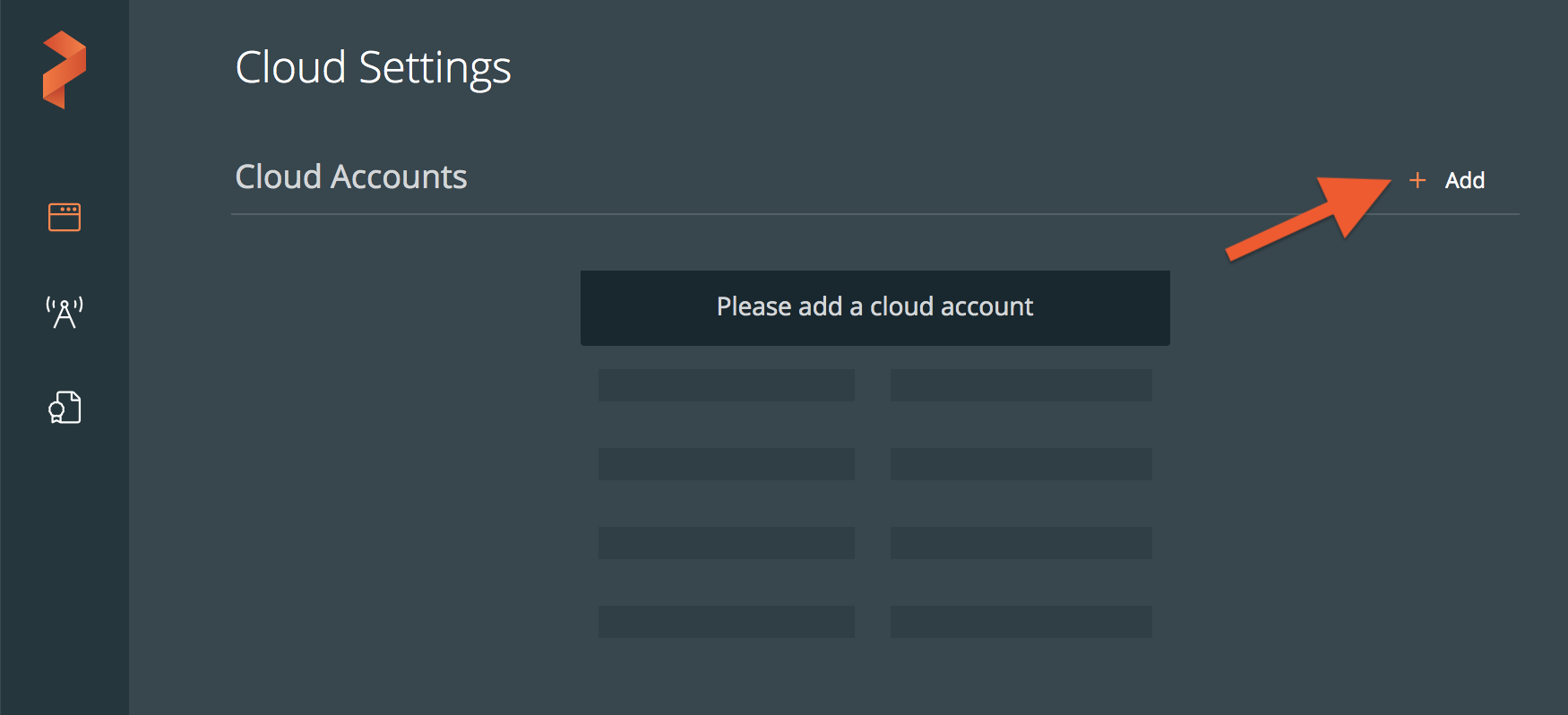
Choose Azure from the drop-down list:
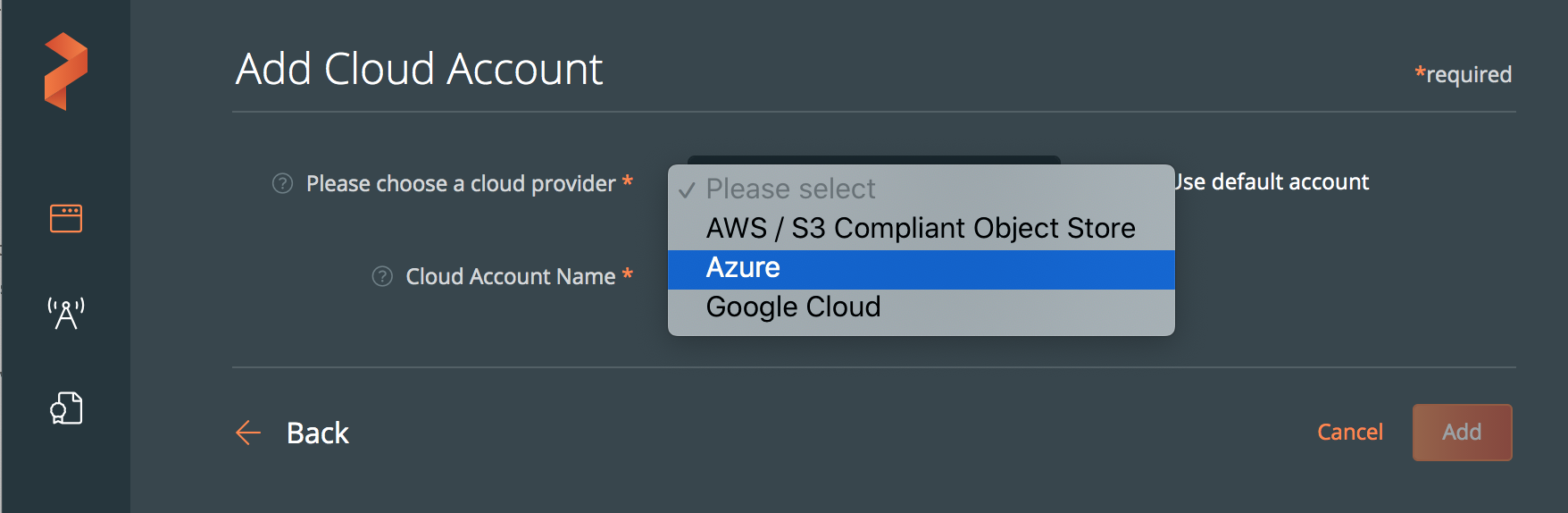
Populate the fields in the Add Cloud Account page:
- Enter a descriptive account name
- In the Azure account name field, specify the name of your Azure account.
- In the Azure account key field, specify your Azure account key.
- In the Client ID field, specify your Azure application client ID.
- In the Client Secret field, specify your Azure application client secret.
- In the Tenant ID field, specify your Azure Active Directory tenant ID.
- In the Subscription ID field, specify your Azure subscription ID.
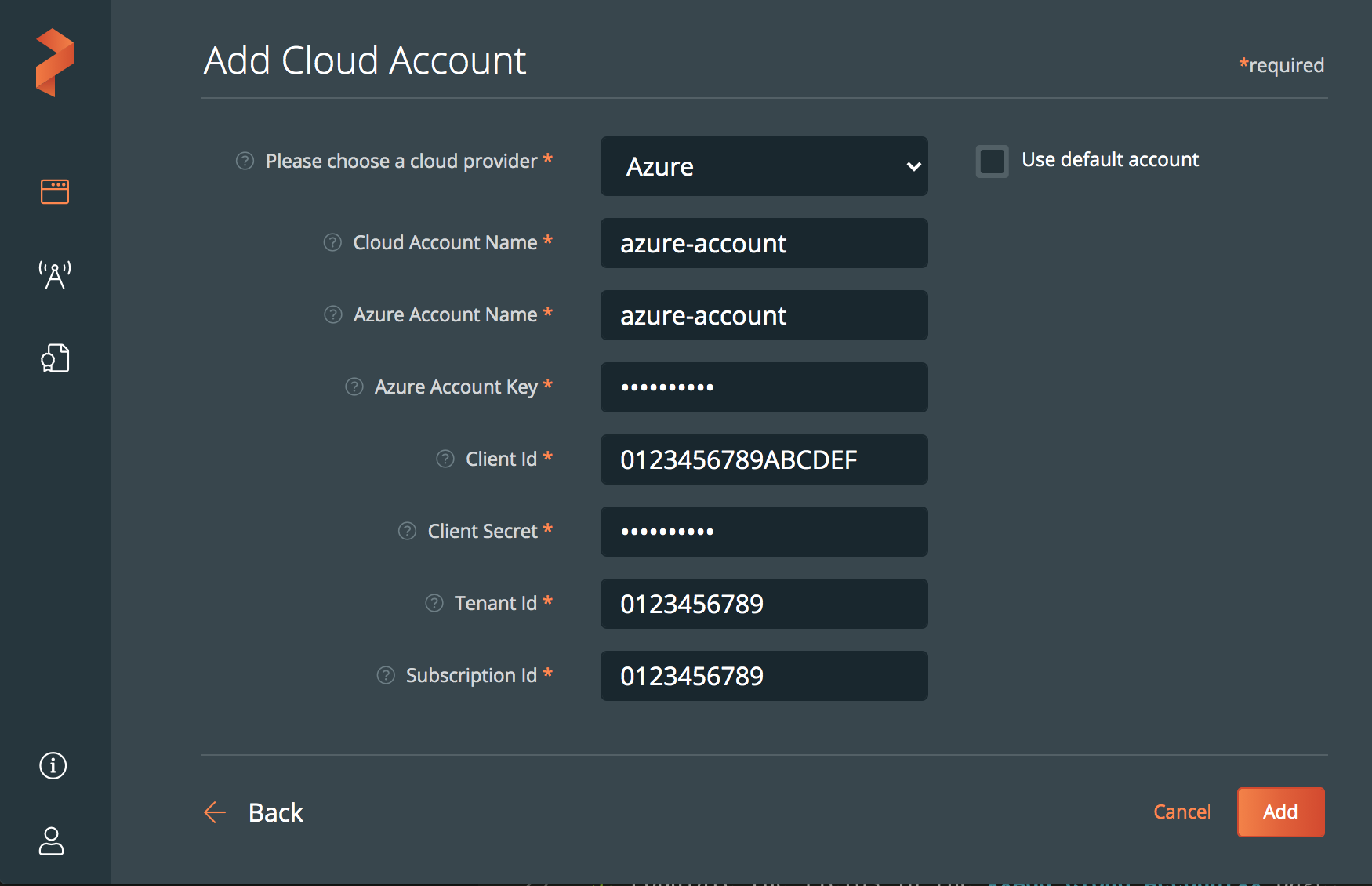
Click Add.
For more information on adding AKS clusters to Portworx Backup, refer Add AKS Clusters.
Last edited: Tuesday, Nov 29, 2022
Questions? Visit the Portworx forum.